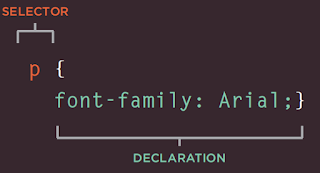On 11/08 - Registered for Microsoft Azure Virtual Training from link https://www.microsoft.com/en-ie/training-days?activetab=0%3aprimaryr4
Microsoft Azure Virtual Training Day: Fundamentals Part 1
13:00 PM (GMT+01:00) Brussels, Copenhagen, Madrid, Paris
25 November 2020
Click to add the virtual training day to your calendar
Microsoft Azure Virtual Training Day: Fundamentals Part 2
13:00 PM (GMT+01:00) Brussels, Copenhagen, Madrid, Paris
26 November 2020
This will give me free exam voucher..
Few training videos are as follows
https://www.youtube.com/watch?v=NKEFWyqJ5XA&t=6822s
https://docs.microsoft.com/en-us/learn/certifications/azure-fundamentals
Certification details for Microsoft are as follows
https://docs.microsoft.com/en-us/learn/certifications/
Attended both training sessions on 25 & 26 and recorded them as below
https://youtu.be/uLtbge8L4sg
https://youtu.be/Txa2SGfDtnM
Voice in first video is not recorded correctly, but still its Okay.
On 27 Nov, morning, I received a "Thank you for attending" email from Microsoft, wherein they had mentioned that free exam voucher will be available in 5-6 business days, however, I was able to register it free of cost on 27-Nov itself.
As mentioned in email, I had to first create a profile on https://www.microsoft.com/en-us/learning/dashboard.aspx, once I do that, I need to click on "Schedule an Exam" -- I did that from https://home.pearsonvue.com/ .. everything you have to do inside microsoft learning portal itself.
Once you choose Pearsonvue, you will be redirected to another page, wherein it will ask your details - moment you fill that, on next link it will automatically authenticate you as you had appeared for above training, and asked you to avail those points for free exam.
Following are links for Dumps
https://pupuweb.com/microsoft-azure-fundamentals-az900-actual-exam-question-answer-dumps/27/#:~:text=Correct%20Answer%3A%20A.-,Yes.,Service%20Level%20Agreement%20(SLA).
https://www.examtopics.com/discussions/microsoft/view/7886-exam-az-900-topic-1-question-113-discussion/
https://quizlet.com/411185185/az-900-exam-prep-flash-cards/
https://www.dumpscollection.net/dumps/AZ-900/
https://www.testpreptraining.com/microsoft-azure-fundamentals-az-900-free-practice-test