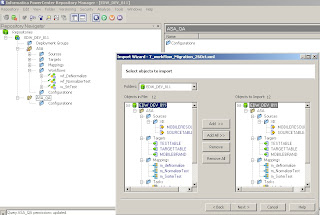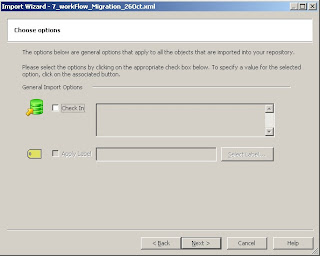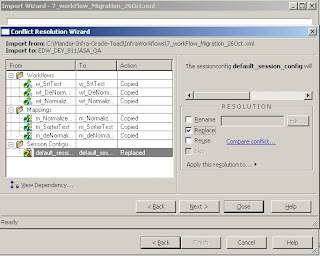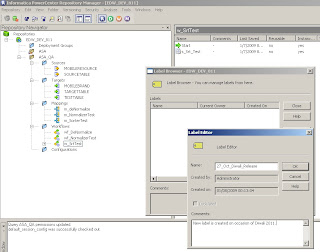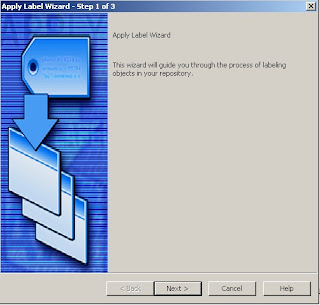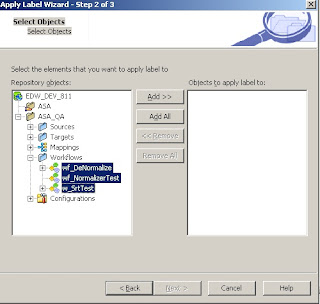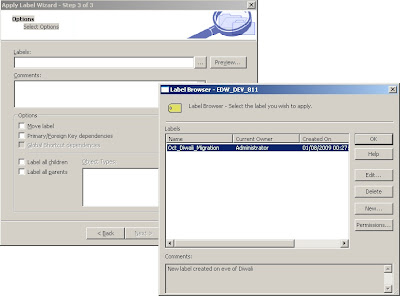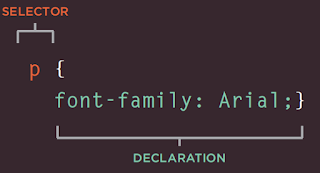If you are relying on Infomatica's versioning functionality - dependance is poor death. Had a very bad experience .. please read below...
Not sure, what was the day, most of the ppl were not in office. Got a new QC and RK assigned that to me. To start with exported the workflow and before importing to ravi's folder, just confirmed with him if someone else is using or not. After his Yes, imported workflow, and started working on new qc.
Process is, we have write access to user and poroject fodler but not for qa and prod. We need to export workflows from qa and import those to user folder. Have to complete development and testing at User folder and after UAT sign-off, we migrate code to project folder. From Project -->> QA -->> Prod pada will take care the migration process. PADA is a tool for migration.
Till 5, completed the 10% of work, went for the tea, came up by 5:30; that time got a ping from Sergey that when he tries to do testing for scenario, mapping is getting failed. Thought, my qc is not so urgent, so will help sergey to resolve the issue.
Went to feed, and checked from which folder his is running the mapping and felt like standing alone in desert, no water, and close to dye. :-(
Yes, I had imported my new code, where Mansi had did his development. I had replaced my all overlapping targets, sources, maps, tranformations in ravi's folder where mansi's code was there for UAT. All got messed now, and map got invalidated and because of which Sergey could not test the things.
Informed him that we have some issues at informatica level and trying to resolve those. As this situation was quite new to me, I asked help to dada (abhishek sengupta).
Below are the things we tried...
1. Checked for the versions, that what all objects got affected. But it was very hard to find it out, as numberof maps and source/targets were involved.
2. So, decided to go one by one with maps, which are affected. Took first map, checked the version..from the comment which I gave while importing, I could easy find out the affect maps.
3. To get the old version, I right click on respective version and click on Open In Workspace, and that particular map version got opened.
4. For first time, I felt my ass got saved, and I can re-commit this version, but when I checked the targets, it was still showing as latest version, it was not same as the map version.
5. I checked if really old target version is present at informatica, and went to targets and checked the versioning, yes that version was present,
6. I checked the dependancies for old target, it showed me map of that version.
7. I opened that map in workspace again, but no luck, again target was of latest version :-(..
This is a dam bug in informatica, that it shows everything of old version except the targets and because of which though you could see rest old part, its of no use.
Below is a replica of such scenario...
1. I am reducing the target table ports in my project folder map; keep in mind - only when your ports gets reduced, it will really affect the map as original ports will get dis-connected. When you add new ports, it will not affect the map.
2. Refresh the affected map, where this target got used.
3. Export the map and import it at QA folder. Replace all objects, so now QA will have also one target for which one port got deleted.
4. Check in all objects which you have newly imported to QA folder.
5. Now, right click on map and click on versioning --> View History
 When you click on view history, new window will appar which will display you the total number versions exists till now.
When you click on view history, new window will appar which will display you the total number versions exists till now.
Here, all things work fine - means you will be able to view all objects in a map which belogs to that old verison, except target definition. This is a bug of informatica, that it wont show Target of that particular version but the target is always of latest version.
So, suppose you in-intentionally or un-knowingly copied your map or done some changes in map of a particular folder, and if the older version of that map got updated. Then you can view/get your old map iff the target defination is not changed.
If you have done some changes at target definition like added more columns, connected more ports to target level etc.. then there is no way to get your old version back, and you need to do your development again for earlier version.
Not sure, what was the day, most of the ppl were not in office. Got a new QC and RK assigned that to me. To start with exported the workflow and before importing to ravi's folder, just confirmed with him if someone else is using or not. After his Yes, imported workflow, and started working on new qc.
Process is, we have write access to user and poroject fodler but not for qa and prod. We need to export workflows from qa and import those to user folder. Have to complete development and testing at User folder and after UAT sign-off, we migrate code to project folder. From Project -->> QA -->> Prod pada will take care the migration process. PADA is a tool for migration.
Till 5, completed the 10% of work, went for the tea, came up by 5:30; that time got a ping from Sergey that when he tries to do testing for scenario, mapping is getting failed. Thought, my qc is not so urgent, so will help sergey to resolve the issue.
Went to feed, and checked from which folder his is running the mapping and felt like standing alone in desert, no water, and close to dye. :-(
Yes, I had imported my new code, where Mansi had did his development. I had replaced my all overlapping targets, sources, maps, tranformations in ravi's folder where mansi's code was there for UAT. All got messed now, and map got invalidated and because of which Sergey could not test the things.
Informed him that we have some issues at informatica level and trying to resolve those. As this situation was quite new to me, I asked help to dada (abhishek sengupta).
Below are the things we tried...
1. Checked for the versions, that what all objects got affected. But it was very hard to find it out, as numberof maps and source/targets were involved.
2. So, decided to go one by one with maps, which are affected. Took first map, checked the version..from the comment which I gave while importing, I could easy find out the affect maps.
3. To get the old version, I right click on respective version and click on Open In Workspace, and that particular map version got opened.
4. For first time, I felt my ass got saved, and I can re-commit this version, but when I checked the targets, it was still showing as latest version, it was not same as the map version.
5. I checked if really old target version is present at informatica, and went to targets and checked the versioning, yes that version was present,
6. I checked the dependancies for old target, it showed me map of that version.
7. I opened that map in workspace again, but no luck, again target was of latest version :-(..
This is a dam bug in informatica, that it shows everything of old version except the targets and because of which though you could see rest old part, its of no use.
Below is a replica of such scenario...
1. I am reducing the target table ports in my project folder map; keep in mind - only when your ports gets reduced, it will really affect the map as original ports will get dis-connected. When you add new ports, it will not affect the map.
2. Refresh the affected map, where this target got used.
3. Export the map and import it at QA folder. Replace all objects, so now QA will have also one target for which one port got deleted.
4. Check in all objects which you have newly imported to QA folder.
5. Now, right click on map and click on versioning --> View History
 When you click on view history, new window will appar which will display you the total number versions exists till now.
When you click on view history, new window will appar which will display you the total number versions exists till now.
6. Just again right click on object (here its map) of version you want, and click on Open In Workspace.
Here, all things work fine - means you will be able to view all objects in a map which belogs to that old verison, except target definition. This is a bug of informatica, that it wont show Target of that particular version but the target is always of latest version.
So, suppose you in-intentionally or un-knowingly copied your map or done some changes in map of a particular folder, and if the older version of that map got updated. Then you can view/get your old map iff the target defination is not changed.
If you have done some changes at target definition like added more columns, connected more ports to target level etc.. then there is no way to get your old version back, and you need to do your development again for earlier version.